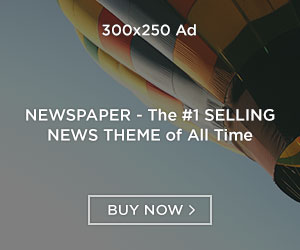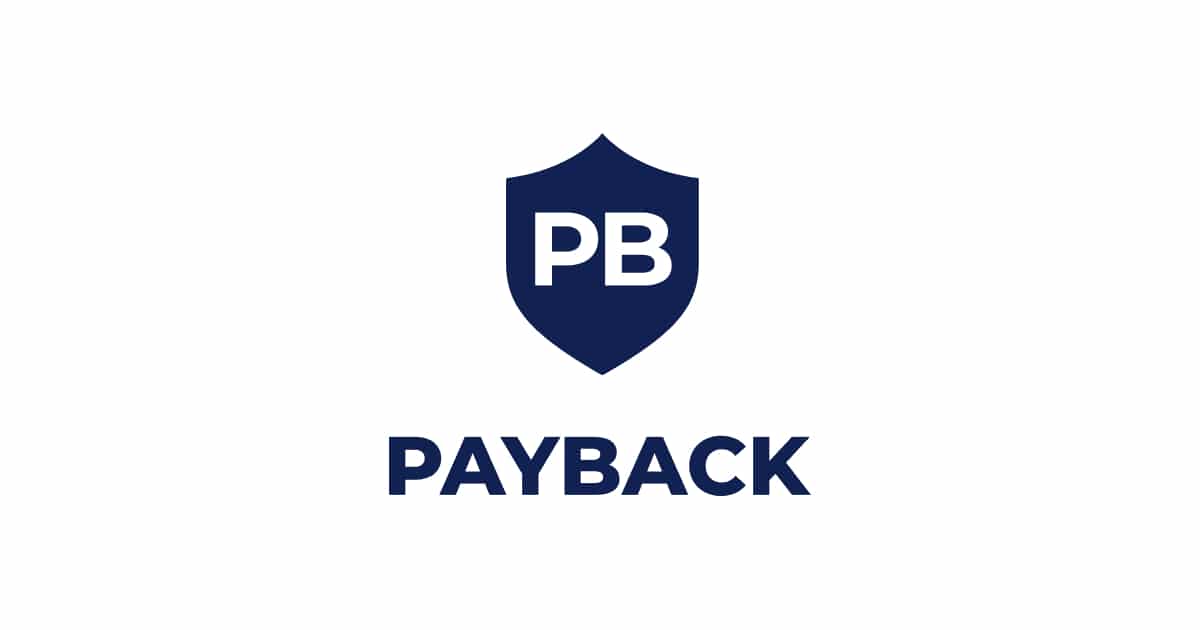To strengthen the professionalism of your business, one of the things you need to do is create a logo. But when the business is not well established, creating an accessible online logo can certainly be an option.
A logo not only confirms the seriousness of your business but also requires aesthetic and practical considerations. Therefore, the creation of an online logo cannot be done arbitrarily.
If you search on Google, many logo providers are free and can be used without paying a penny. But usually, the logo is obtained from the results of the generated template.
The risk of using a generated from an existing logo template makes others will imitate your business logo. And what’s embarrassing is that your logo has the potential to imitate an existing business logo.
For that, this post would like to introduce DesignEvo for you to create your logo.
DesignEvo is a website-based application for creating logos online and for free. This application was developed by PearlMountain, which is experienced in making similar applications.
Now the question is how to create a free online logo with DesignEvo? Here’s how.
How to Create a Logo with DesignEvo
Before going technically into logo creation, it’s a good idea to make the basic concept of the logo that will be created. For example, what are the basic form, the elements, and the color?
From there then you can first pour it on sketch paper and start moving to the technical stage. Here are the easy steps you can take to create a logo.
Register and Login at DesignEvo
You can go directly to the DesignEvo site when everything is ready.
Please login if you already have a DesignEvo account or create a new account if you don’t have one. Just click the Sign-Up button in the upper right corner, then choose to register via Facebook, Google, or email.
Customized your selected logo template
Please go directly to your logo design by clicking Make a Free Logo in the upper left corner if you can log in. You will be faced with the selection of creating a logo from an existing template or compiling it from scratch by clicking start from scratch.
Creating a logo with an already available template allows you not to bother putting together one logo component at a time because you have to choose from a ready-made design. You need to adjust the name and color.
Meanwhile, to start from scratch, you can create a logo by arranging various icons and shapes already available. There are so many choices.
Save and Download When Done
Would you please save if indeed the work of making your logo has been completed? But before downloading, first, display the logo that has been created by clicking the Preview button.
If everything is right and following what you want, you can get your logo design by downloading. Also, if you save your logo works, then you are allowed to edit whenever.
If you do it for the first time, you will be presented with the option to upgrade the package to premium. Please select download a low-resolution free logo, and you will be prompted to share on social media or give credit on your website.
Finally, congratulations, your business already has a logo.
Open the downloaded file in the form of a .zip file from DesignEvo. It contains three files, namely two .jpg and .png image files, and another provision file for sharing on social media and websites in the form of a .txt file.
According to the package you have, the image file is no more than 30kb. Yes, it is tiny and cannot be applied to print media that require large resolution. Or you can upgrade to Basic for $24.99 only or Plus plan for $49.99.
Conclusion
That was how to create a free online logo using DesignEvo. Sound very easy to get your logo with online logo makers? If you need one, just try this tool to customize your logo design.