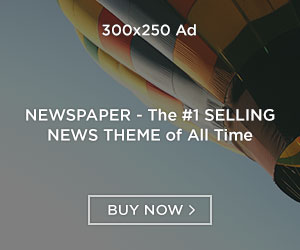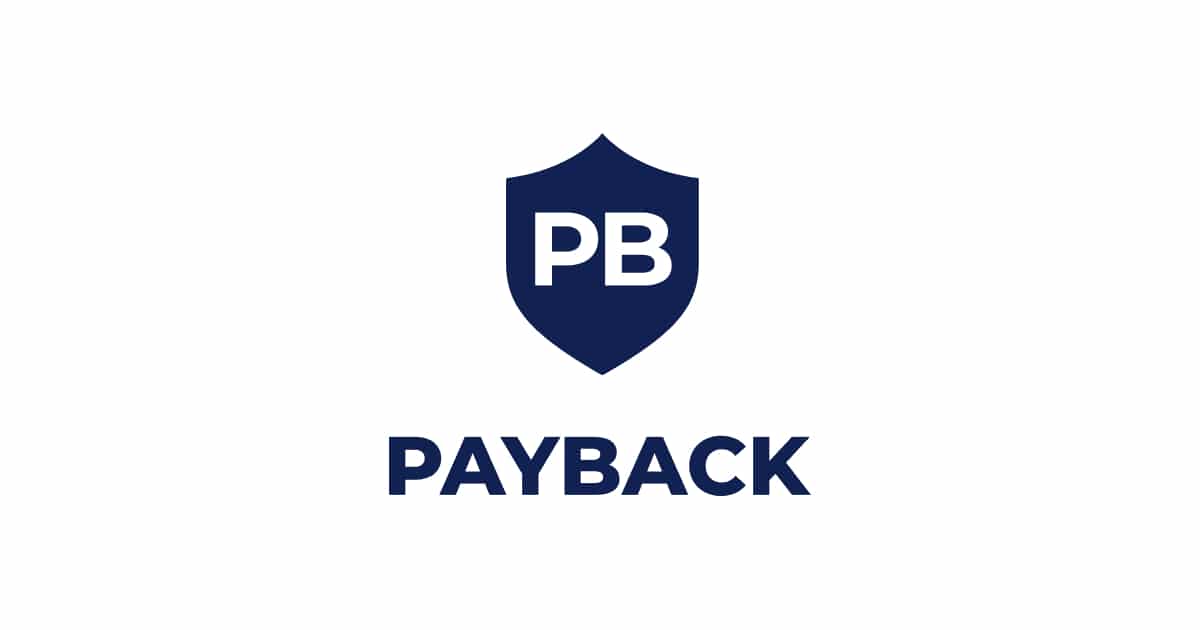It takes a huge amount of effort to speak with your audience in a clear and impactful voice. If you’re a regular or new microphone user, you must know that it takes a lot to execute this task. Owning a decent microphone is probably not enough to sound professional.
If you listen to seasoned YouTubers or Podcast hosts, you will understand the difference between recording from a regular mic and professional audio. Yes, your mic can make you sound low, high, or drowsy, not eliminating the background noise. However, this doesn’t mean you cannot sound good.
Indeed there is a difference between a regular and a professional microphone. But you can use a few simple tricks and tweaks to sound professional with your mic. So, if you want to record great audio with your mic, you have landed at the right place!
It is worth noting that if you do not download microphone drivers, your effort to implement these tips may go in vain. That’s right. The real hard work is done before you hit the record button. So, without any delay, look at the best ways to improve your voice recordings.
1. Record in an absolutely quiet place.
Microphones tend to be extremely good at picking even the most minute noises, particularly condenser mics such as the HyperX Quad Pro, Blue Yeti, or the AT2020+ (some of the most popular affordable microphones among online content creators).
Background noise can distract viewers, make it difficult for them to understand what you’re saying, and normally complicates watching your video. You must stay away from almost everything to ensure this. If other people are living with you, make sure you are at a decent distance away in a closed room, away from possible disturbances. Remember to switch off fans and air conditioners as well.
Keep in mind that as your audience is keen to understand everything you say, you are optimally clear in front of them. Thus, you must ensure that they find it easy to understand you.
2. Stay 8-20 cm away from the Mic-
Aim to stand 8 inches (20 cm) or more away from the microphone. Never undervalue the effectiveness of your external microphone! To maintain a balanced and consistent recording, stay close to your microphone. You may avoid your music sounding too loud and boomy by keeping your distance.
Your recordings will naturally have more bass if you have a deeper voice, making your voice seem more booming and challenging to understand if you’re speaking too near to the microphone.
3. Use a default microphone stand, keeping it at a boom arm distance.
Keeping the microphone too near to your keyboard and mouse causes every keystroke and mouse click to be recorded, drowning out your speaking voice. This won’t bother you if you only do quick videos without using a computer. Still, it’s essential to keep keyboard noises manageable if you wish to record tutorials, playthroughs, or live streams.
Another drawback of placing your microphone on your desk is that, even if your keyboard and mouse are largely silent, every movement you make on the surface of that desk—such as picking up and putting down the mouse while moving it or setting down a cup of water—will be picked up by the microphone and will appear to your viewers as a loud thunderclap.
You may solve both issues by mounting your microphone on a boom arm rather than the built-in microphone stand. You may keep your microphone hanging near your lips and off your desk, away from your mouse and keyboard, with the help of these, which typically clip onto your desk or any other nearby furniture.
4. Ensure you are using the correct side of the microphone.
It may seem insignificant, but knowing that microphones are of two types, i.e., side-address and top address, is essential. As their name suggests, you have to speak at the side of the side-address mics, and the top address mics require you to speak at the top.
The information should be easily accessible, so if you’re unsure whether the microphone you have is front- or side-address, you can consult the user guide or google the make and model.
If you are using an old microphone, it’s still not too late. Try speaking from various sides to recognize which side sounds better. Searching for the microphone model online is another solution you can try.
5. Set the right gain level.
Gain can be defined in various ways, but in simple terms, it refers to how “sensitive” your microphone is or how loud the finished recording will be. Your recording will be “clipping” if the gain is set too high, which means that your voice will be so loud that it will become distorted and unusable.
To set the microphone gain, you have first to check your headphone output.
Here’s how to accurately set the gain:
- In your DAW, create an audio track.
- Turn on the monitoring feature and record the loudest section of your singing or speaking.
- Set your gain such that the louder portions reach between -10 and 12 dB LUFS by turning up the gain in your computer’s settings or on your audio interface.
- If that sounds too complex, ensure that your audio interface’s input level meter remains green (find the exact figures in the manual).
- Always remember to check your headphone output if it isn’t loud enough. Only then would you wish to increase your DAW’s output if the headphone output has already been turned up to its maximum setting for any reason.
Conclusion
The best way to improve your microphone sound quality is to learn about the device before recording. Ensure both the hardware and software are operating properly. Follow the above-given instructions in case of roadblocks, and that’s it! You are all set to record!